Visit the System Requirements page to ensure that your computer meets the necessary hardware requirements to install and run Xubuntu. In general, Xubuntu will run on most computers (PC or Mac) that were built since 2007 and shipped with an OS (Operating System) like Windows XP and Mac OS X 10.5 or higher.
If you are installing Xubuntu on a laptop, it is recommended to keep your laptop plugged in during the installation, in order to prevent a sudden power loss which can cause a corrupted system. If you are running Windows 10 and have Intel's RST (Rapid Storage Technology) running, you will need to turn it off before installation.
Visit the Download page to download the ISO image for your selected edition of Xubuntu. If you prefer stability, it is recommended to download the LTS (Long Term Support) release, which is supported for 3 years. The ISO file can be downloaded with a BitTorrent client, such as Transmission or qBittorrent, or through your browser from one of the many global mirror servers.
The ISO file needs to be written to a bootable medium, like a USB flash drive, an SD memory card or a DVD optical disk.
![]()
If you have a USB stick or an SD card with 2 GB of storage or more, you can use one of these apps to write the ISO file: Rufus (Windows), Etcher (Windows, Mac, Linux), GNOME Disks ( gnome-disk-utility ). For more information on how to write the ISO to USB or SD, please see these guides for Windows, Mac or Linux.
If you have a blank DVD disk and a DVD writer drive, you can burn the ISO with one of these apps, if your operating system doesn’t have the built-in capabilities to do so: InfraRecorder (Windows), Brasero ( brasero ), Xfburn ( xfburn ). For more information on how to burn the ISO to a DVD, please see these guides for Windows, Mac or Linux.
If you plan to install Xubuntu alongside an existing OS, it is recommended to back up the data of the existing OS as a precaution in case something goes wrong. You can back up the data files to an external USB drive and/or to a secondary hard drive on your computer.
Some computers may require additional configuration before the Xubuntu installation medium can be booted. Please refer to this section if you are unable to boot into the installer or if your hardware is not properly detected.
Warning: This is an advanced computer feature and should only be attempted with caution. F2 and Del are common keys to access the BIOS settings.
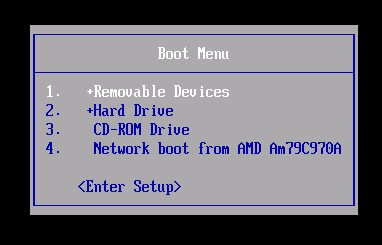
![]()
Insert the bootable medium into the respective device (the USB drive in a USB port, the SD card in the SD card reader or the DVD disk in the DVD drive) and restart your computer. If your computer is set to first boot from the bootable medium of your choice, then the medium will automatically boot. If it doesn’t start automatically, please refer to the computer manufacturer’s documentation for entering the boot menu. This could consist of pressing a key, such as F12 , or using a dedicated button on the computer. In some cases, you may need to boot into Windows to access the BIOS. Once you have entered the boot menu, select the appropriate boot medium device.
The key to press for your computer’s boot menu will depend on the manufacturer of the computer or motherboard. ![]() F12 is the most common boot menu key, but other common alternative keys are
F12 is the most common boot menu key, but other common alternative keys are ![]() Escape and
Escape and ![]() F10 . Less common keys include
F10 . Less common keys include ![]() F11 ,
F11 , ![]() F9 , and
F9 , and ![]() F8 . If your computer is not capable of booting through USB, but has a CD or DVD drive, you can utilize PLoP.
F8 . If your computer is not capable of booting through USB, but has a CD or DVD drive, you can utilize PLoP.
Once the bootable media starts, a blank screen will appear with a keyboard and accessibility icons. At this point, you have 5 seconds to press any key to access the installer boot menu, if you wish to. The boot menu will initially present a language selection menu, followed by a simple menu with options to install or try Xubuntu, test memory, boot from the hard disk, as well as other options accessible by pressing the F1 through F6 keys (for more information about the Fn keys options, click here).